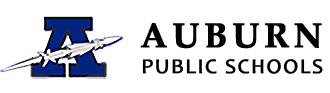Google Update
Email Signatures / Vacation Notices
When you are in your email, click on the gear icon (located upper-right, just above the email section). This will have a drop-down menu where you can select Settings. Under the General tab, scroll down, and near the bottom will be a section for your email signature. Under that is a section to set a vacation notice.
Calendar Sharing
Some of you may wish to share your calendars with others. Google allows you to create multiple calendars and each has the ability to be shared (viewable or editable) with other people, groups of people, or even the public. You'll find a list of your calendars under the "My calendar" section of the calendar.
In order to share your calendar, follow these steps:
- In the calendar list on the left side of the page, click the down-arrow button next to calendar you wish to share, then select Share this calendar.
- Enter the email address of the person you want to share your calendar with.
- From the drop-down menu, select a level of permission, then click Add.
Once you click Add, the person you selected to share the calendar with will receive an email invitation to view your calendar. If you have given them permission to edit the calendar, they can now do so.
iPad/iPhone/Android Settings
iPad/iPhone email access:
- Go to Settings, then Mail, Contacts, Calendars
- Select Add Account, thern select Gmail
- Enter your information
- Name: Your Name
- Email: username@auburn.k12.ma.us
- Password: Your Password
- Description: Any name you want
Android email access:
- Go to Gmail and select Add account
- Follow the screens, when asked to sign in, enter your information
- Username: username@auburn.k12.ma.us
- Password: Your Password